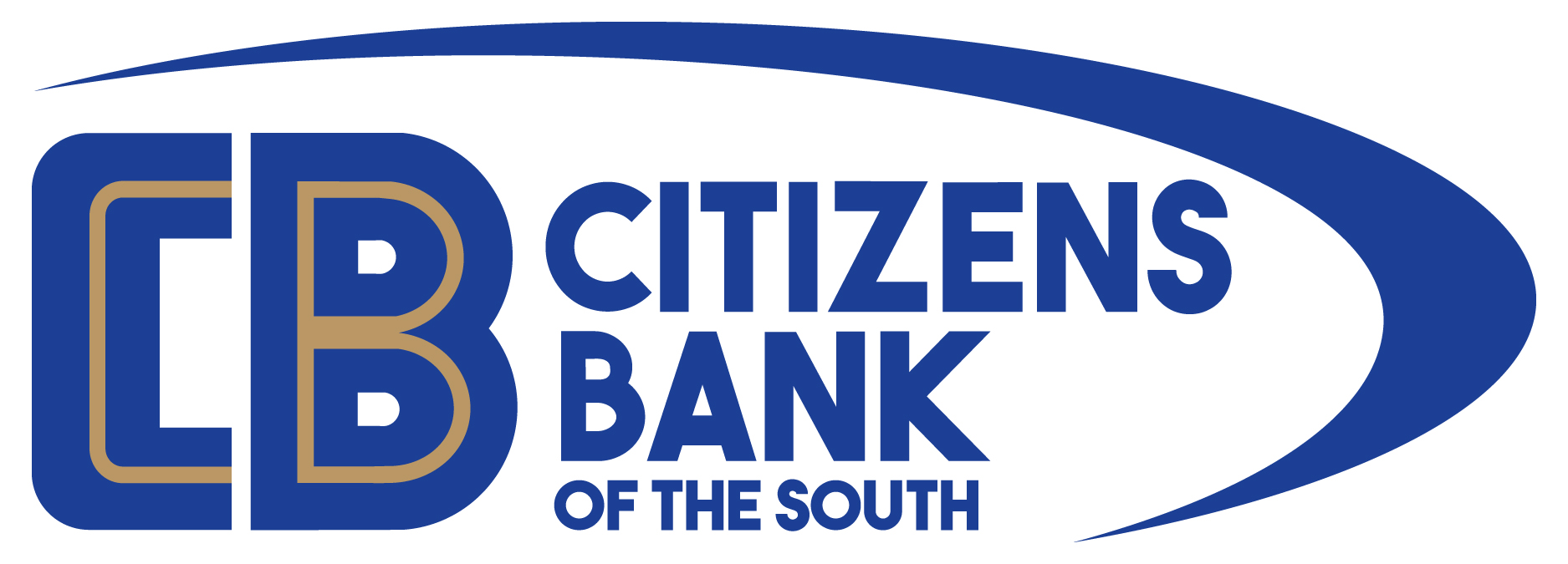Switching DLM (Remote Deposit) to use Internet Explorer by default.
Please visit this site and down the DLM-IE.lnk file.
Please save this to your desktop and use this link to open DLM (Remote Deposit).
Please Note: If you are using Chrome to download this file, you will need to make sure the downloaded file link retains the “.lnk” extension. Complete the following steps to ensure the file downloads correctly:
1) Chrome displays the file for download. Click on the link file “DLM-IE.lnk”
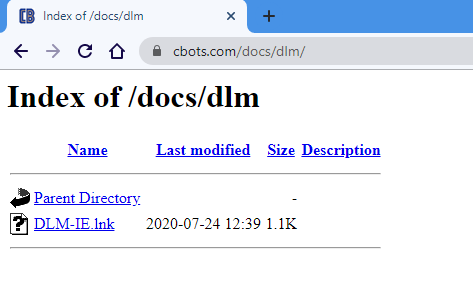
2) Chrome offers to download the file but changes the extension from a link file (.lnk) to .download. This will stop it from working.
Click the “Save as type” and change this to “All Files” and then change the name back to “DLM-IE.lnk“.
Save this file to your Desktop.
Step-by-step:
Click to download the file.
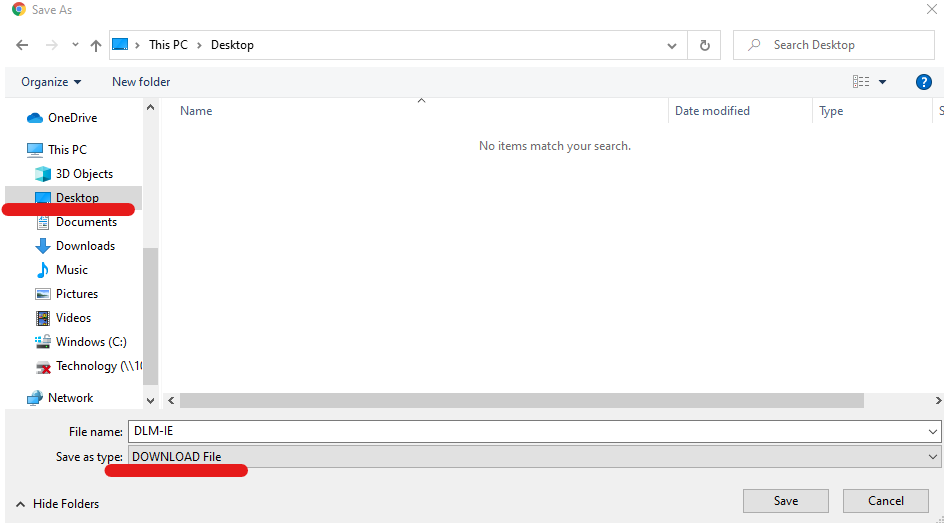
Change the type from ‘DOWNLOAD File‘ to ‘All Files‘ by clicking as shown below.
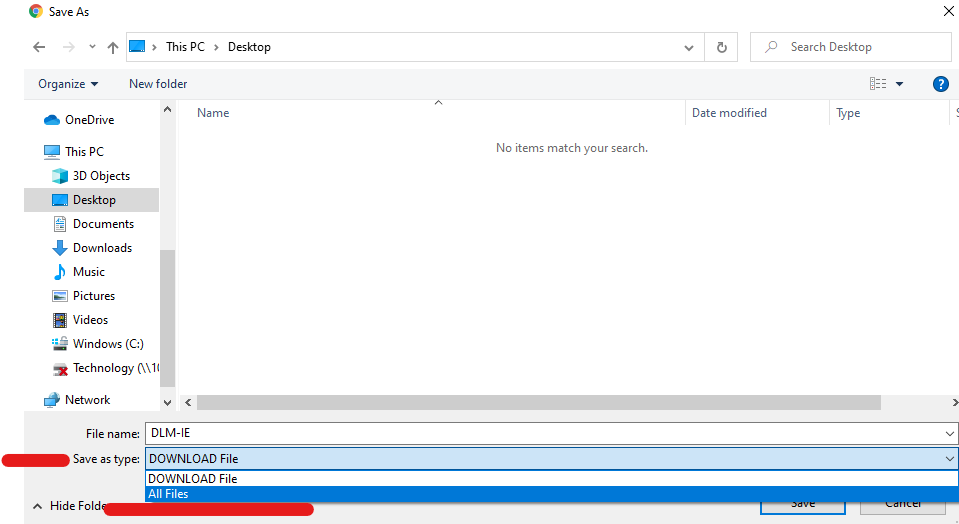
Change the file name back a link file: DLM-IE.lnk
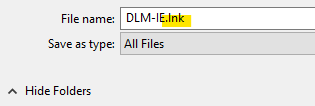
Click Save.
3) Find and run the newly downloaded link to open DLM (Remote Deposit) using Internet Explorer.
Please use this link from this point forward.

If you have trouble completing the above steps or have questions, please feel free to contact your local customer service team member.